If you’ve ever seen an elite gaming setup, it most likely consisted of at least three monitors, which is something that every gamer dreams of having. In the past, three connected monitors were something reserved for people with a huge budget.
However, today, there are far more monitors that are quite affordable and easy to rig together. No matter if you’re on the hunt for the right setup for gaming or working from home, learning how to setup triple monitors for gaming can be a great experience and will revolutionize your gaming experience.

Do Your Games Support Three-Panel Setups?
The first thing that you need to ask yourself before you start buying two or three monitors is to figure out whether your favorite video games support multiple monitors or if they’re designed for single displays. Although some games offer three-panel support right out of the box, others do not and will require you to do a little bit of extra work in order to make them compatible with your new setup.
There are a few great websites that you can visit in order to get some information on the different titles you might be interested in playing that may be compatible with three screen displays, such as Battlefield 4, Borderlands 2 and The Pre-Sequel, and Elite: Dangerous.
Getting the Right Graphics Card
Another incredibly important part of making sure your computer is able to handle the power of three setups is to take a look at the graphics card that is in your tower.
It’s pretty easy to get a clear idea of what your computer is set up for, as all you have to do is look at the back of the tower and see how many outputs come with your graphics card. In most cases, modern PCs (purchased within four or five years) will have at least three outputs (DVI, DisplayPort, and HDMI) and you’re going to need at least three outputs.
If you want to take some of the efforts out of figuring out if your graphics card will support three displays, you can always opt to install an AMD card, as they are typically the best ones to use for multiple monitors because they have the Eyefinity technology. NVIDIA also has an option, the NVIDIA Surround which supports up to five different displays with resolutions of 4K.
Purchasing the Ideal Monitors
The final preparatory step to learning how to setup triple monitors for gaming is to make sure that you have the right monitors that can connect to your graphics card.
It’s always best to find three of the same monitors to help make the setup much simpler, but if you’re on a budget and need to buy different types of monitors, you’re going to make sure the displays have multiple outputs that sync with your graphics card. For example, if your graphics card has HDMI, DVI, and DisplayPort, so should your monitors.
However, it is imperative that you make sure there’s a reliable connection for each of your monitors. Otherwise, you’re going to be stuck having to buy adapters, dongles, and splitters. As an example, if all three monitors have DVI-D inputs, your graphics card will need three DVI outputs.
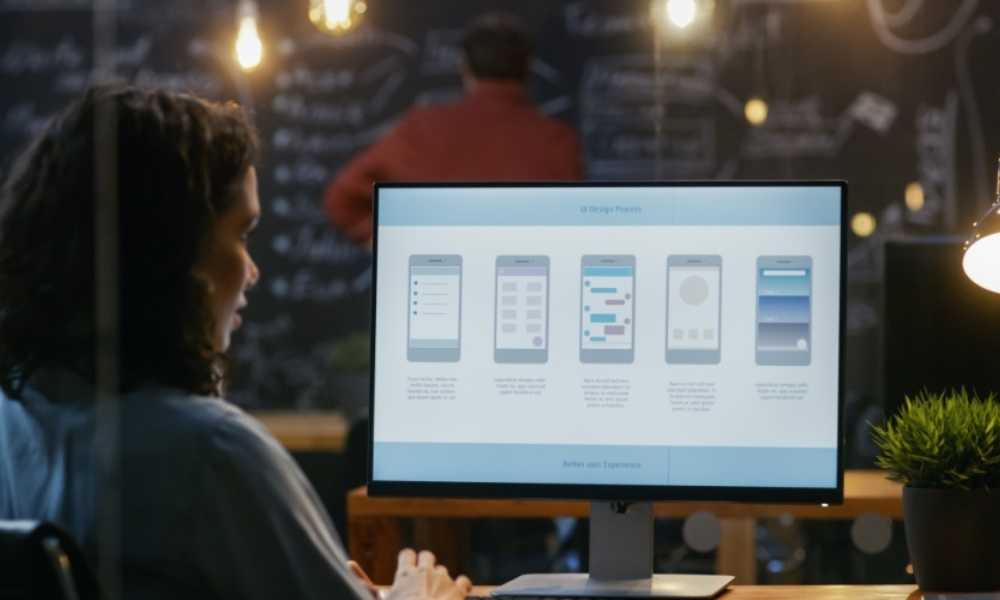
The Steps to Learning How to Setup Triple Monitors for Gaming on Your PC
By following these steps, you’ll easily be able to connect three monitors to your PC.
Step 1: Set the monitors up
First, you’re going to need to attach the screen to any stands and unwrap any packaging materials to expose the ports on your displays.
Step 2: Connect the monitors to your PC
Next, it’s time to connect the monitors to the computer, and as long as you paid close attention to ports, you should be able to do this easily. You’re going to want to connect each output to its corresponding input, so if you’re using HDMI, you’ll connect your display’s HDMI port to your PC’s HDMI port.
Step 3: Configuring Windows
Even though you might have thought the majority of the setup is over once you plug the monitors in, now you have to adjust your PC’s settings to accommodate multiple displays.
By right clicking on your desktop and accessing the “Screen Resolution” menu, you’ll have the ability to take a look at all of the displays connected to your computer. Alternatively, you can visit the “Display Settings” menu as well. You’re now going to want to click “Identify” which will allocate a number to each of your displays so you can determine which corresponds to each number.
You can then work with different settings based on your preferences, such as allocating a specific monitor to be your main display, whether you want to extend or duplicate your display across all of the screens and more.
Step 4: Test the Displays
Finally, it’s time for you to test your displays by booting up your favorite video game. As long as you’ve followed all of the above advice and steps, you should have a fully functional three monitor display to start gaming on. You may also want to fool around with some of the display settings in-game such as adjusting your field of view, brightness, monitor color calibration, and more.
The More Monitors the Better
If you’re looking for the most stellar PC gaming experience possible, it’s important to remember the more monitors you have, the more immersive the experience can be. With the help of this guide, you’ll be well on your way to creating your dream setup that you can play with for hours on end.











